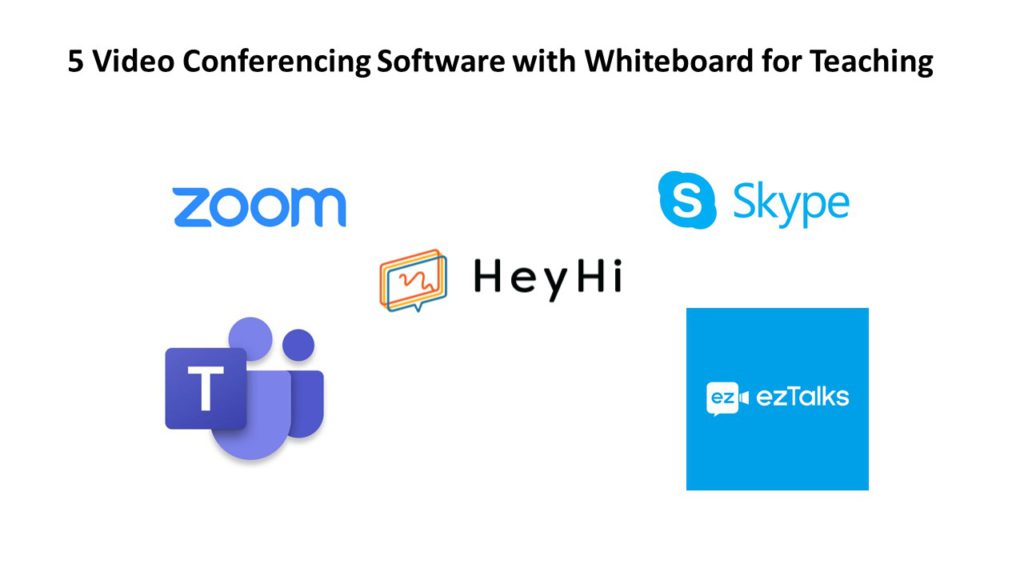Credit: AppAdvice – Heyhi Interactive Whiteboard by IMATH Solutions Pte Ltd
Video conferencing with whiteboards is a virtual white background that allows you to customize how you would like to engage your students. Liken to a classroom whiteboard, video conferencing whiteboards are great for idea composition and expression. The best part about video conferencing with whiteboards is not only that it allows for real-time collaboration but it also engages tactile-kinesthetic learners, or your more tiresome student profile: those with a really short attention span.
The use of video conferencing whiteboards have surpassed expression and interaction on a basic level of convenience. Through these virtual whiteboards, you are able to monitor real-time progress, ensure participation and constantly engage your students through extrinsic motivation.
Here are 5 video conferencing software featuring whiteboards for teaching:
1. Zoom
Hitting the record of over 300 million daily participants, Zoom zoomed to popularity thanks to remote working & teaching. Known for their ease of functionality and fun element, Zoom is widely used by college and university students in their personal lives. Some of these cool features include having a virtual background and changing your in-room participant name.
As seen on social media, Zoom has been used globally by many teachers due to their ability to hold a maximum of 300 people, making it ideal for college and university educators.
Source: Inside Higher Ed
When using the Zoom video conferencing whiteboard as a teaching tool, the basic functions of a whiteboard is there: multi-colored pen, shape tool, and save whiteboard. If need be, the student is also able to grant you full control of their screens. Another interesting feature is the smart recognition where an imperfectly drawn square will be perfect – great for Geometry!
Source: TechJunkie
However, there are more pressing features that are missing. These features include: re-editing texts and changing the font size of an existing text element. This could cause a huge inconvenience when using the virtual whiteboard as you will have to delete an entire text if keyed wrongly. Attaching files to the whiteboard is unavailable, which means that you may have to switch screens when asking students to use the whiteboard while discussing workbook answers. Another downside is the inflexibility of allowing selected participants to use the whiteboard which means that it is an all-or-no-participant access.
The most concerning factor about using Zoom as a video conferencing tool is when Matt Buckley recently found a way to leverage on the virtual background to physically disappear from meetings without removing himself from the screen. Apparently students have been catching on to that trend. Uh-oh!
2. Microsoft Teams
Microsoft Teams is one of the most popular corporate video conferencing platform with more than 44 million daily active users. Taking Zoom as their close competitor, the complimentary tier of Microsoft Teams also allows for up to 300 people inclusive of guest access, video and voice calls, screen sharing, and shared files (up to 2GB per personal user and 10GB per team).
The interesting thing about using Microsoft Teams as a teaching platform is that you are able to seamlessly link it to your Sharepoint with access to cloud files. This makes it great for you to upload homework via SharePoint and discuss it over Microsoft Teams.
Microsoft Whiteboards was integrated into Microsoft Teams just last year. Because of that, there are very limited features to the in-built whiteboard within Microsoft Teams.
Source: Microsoft
With only 4 colors available for pens, the whiteboard function within Microsoft Team only supports inking with no file attachments. Similarly with Zoom, not having file attachments may pose a challenge of screen-switching while teaching. When exporting any video conferencing whiteboard files, only vector (SVG) files are available.
Most importantly, this feature is only made available with more than 3 participants in the video conference. This means that private 1-on-1 tutors will not be able to enjoy the whiteboard features. Furthermore, the whiteboard feature does not allow recording, which may not be the best if you are the type of educator who likes to track your students’ progress.
While Microsoft Teams has great multi-tasking functions that are suitable for corporate use, it may not be the most suitable for teaching considering the limited whiteboard features within Microsoft Teams. For more comprehensive digital whiteboard features, the alternative would be to use the Microsoft Whiteboard concurrently while video conferencing however it may get a little confusing having to juggle between two platforms at once.
3. ezTalks Meetings
A web-app video conferencing with whiteboard platform, ezTalks, has over 80 million online meetings per year across 195 countries. Without paying any premium, you will only be able to host up to only 2 participants with a maximum meeting time of 40 minutes. The free version is great for 1-on-1 teaching.
If you are up to pay a premium, the advantage of using ezTalks for your online classroom is the ability to customize breakout rooms. This will be great if you would like to allocate different projects to different students during a session. Their toolbar feature is also worth highlighting as it give you autonomy for personalization at a click.
When looking to use their video conferencing whiteboard, the most unique feature of their video conferencing whiteboard has to be the co-annotation on a shared screen. This means that if the host allows annotation, more than one person can concurrently use the whiteboard at a time. Apart from that, multiple whiteboards and multi-colored texts are also great when teaching.
Source: ezTalks
However, similar to Zoom, you are unable to re-edit texts, which means that you will have to delete and rewrite the text if it was not written correctly, causing great inconvenience. This was the first video conferencing whiteboard I came across without the shape tool (it is not the best virtual whiteboard to teach Geometry, just kidding!). While the texts had nice colors, the pen and highlighter were only available in black and blue and again, there is no option for file attachment.
4. Skype
Another video conferencing platform with an in-built whiteboard under that Microsoft umbrella is Skype with over 44 million daily active users. Since Microsoft renamed their communication application, Lync, to Skype for Business, Skype now has two distinct video conferencing platforms: Skype and Skype for Business.
The skype freemium allows for up to 250 people, which makes it ideal for large classroom sizes. However, the impressive feature of integration to Microsoft Office is only made available in the paid version. Most of the interesting video conferencing features in Skype does not provide much value to classroom learning – some of them include /slash commands shortcuts and managing emergency locations and policies.
However, the Skype video conferencing whiteboard element had great features. Some of these features include editing and re-editing texts, shape tools, and an option to attach pictures. There were also multiple colors for pen, highlighters, and shapes. Finally, when the class has ended you can also provide permission to your students to download the final whiteboard file for revision.
Source: Microsoft
While there were many good points, Skype does not have multiple whiteboards screens and all participants are given permission to draw and edit on the single whiteboard by default. This may not be an issue for 1-on-1 private tutors, however, with more than 2 students only, it may create confusion and impede effective learning.
5. Heyhi
Heyhi is a start-up supporting video conference with interactive whiteboards. We focus on providing effective virtual classroom experiences, the free version of Heyhi allows for up to 4 participants with video and audio functions, and customizable features of the virtual whiteboard.
Some of the functions to enhance your teaching are the customizable teaching modes and attendance check. The customize teaching mode provides the best features according to the objective of your session. The four modes are: Classroom, Lecture, Livestream, and Whiteboard. You will also be able to monitor the attendance of your students which will look something like this:
Source: Heyhi
In terms of video conferencing whiteboard, we embrace small screens and turn them into writing pads through a QR code scanner. This is also a strategy to ensure that students will not be distracted on their mobile phones. There are also multiple whiteboard screens, which will give you real-time insight into multiple student’s thought processes at a time.
Source: Heyhi
As an educator, you will also have the authority to control what your students see with the lock screen button. This will give you more control and ample time over on-screen preparation.
Source: Heyhi
The most convenient function embedded within the video conferencing whiteboard is the ability to upload both pictures and pdf. This will allow you to share workbooks for your students to do, monitor their progress in real-time, and explain to them what went wrong.
Source: Heyhi
Conclusion
During this period of embracing the online classroom environment, whiteboards can be used as a strategy to teach and engage students. For educators, the basic functions of a virtual whiteboard are needed to enhance your teaching and these functions differ greatly from what corporate clients may require. For example, the corporate requirements of a virtual whiteboard may be to brainstorm for an upcoming product launch, you may look to find a virtual whiteboard with multiple-colored pens and co-annotation. However, if you are an educator, you may look for multiple screens with multiple file attachments and heavier controls over your students’ screens.
To make learning effective, we are currently extending free use until the end of May 2020 (aligned with Singapore’s Circuit Breaker measures) to support the learning of students. If you are interested to find out more, you may click here to request a demo or click here to experience the user-interface.