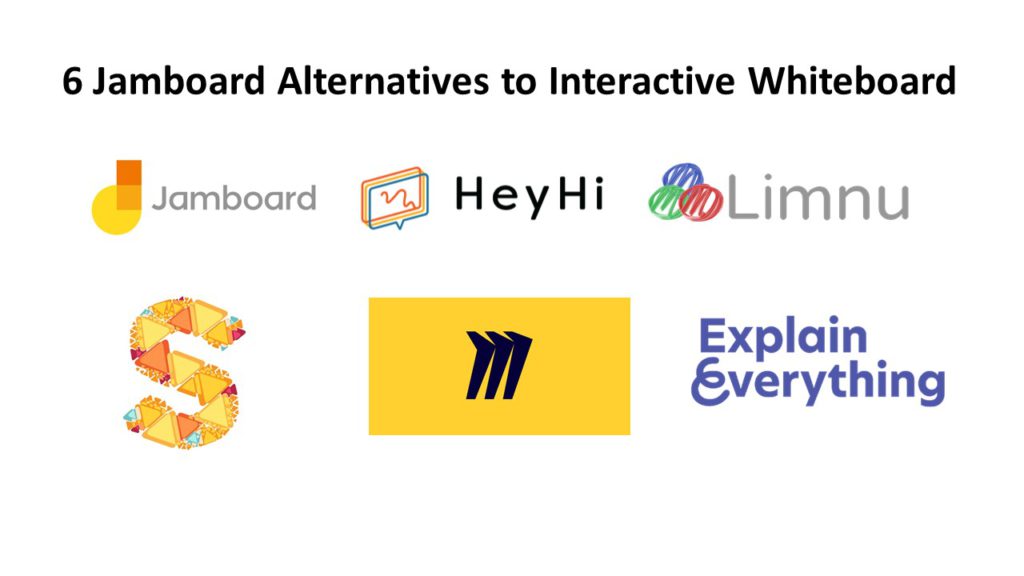Source: Heyhi – Empower Online Learning
A jamboard is often associated with creativity and collaboration. The difference between a jamboard and an interactive whiteboard is an interactive whiteboard a large interactive display in the form of a whiteboard, while a jamboard is an online interactive whiteboard. While interactive whiteboards are really expensive (it can cost up to SGD24,000 per whiteboard) and not practical for teaching, a jamboard has been embraced as a tool to aid educators express their ideas especially with the current situation encouraging remote working.
Did you know that approximately 65 percent of the population are visual learners? It is no surprise that many educators turn to jamboards for online teaching to increase online classroom effectiveness in students’ learning. By using jamboard to digitize your students’ learning space, you and your students are empowered to teach and learn flexibly – however you like, and whenever they want.
Here are 6 Jamboard Alternatives to Interactive Whiteboards and the User-friendliness towards creating an Online Learning Space:
1. Google Jamboard
Google created its first jamboard in Oct 2016 as part of its G-suite interactive whiteboard and since, people have been using it for different purposes. Google Jamboard is known for the ease of usage, with the free version allowing for up to a maximum of 20 boards with 50 collaborators.
The canvas has 7 different background options including grids, lines, and dots. These may come in useful when teaching elementary subjects that involve isometric drawing. There are also different colored pencils, pen highlighter, and paintbrush, with an option to include a notepad.
Source: Google Jamboard
One huge limitation is that these boards are not scrolled vertically but rather navigated with clicks; more similar to slides with multiple pages. Hence, if you would like to skip pages to track different students and their progress, it gets pretty inconvenient. Another difficulty you may face is due to the jamboard currently not allowing uploading of pdf documents, making it challenging to discuss workbooks, textbooks, and worksheets in pdf formats. Although Google Jamboard is available on both the website and mobile application, the reviews seem to be leaning more positively towards the website interface instead of the application.
2. Miro
Miro is better known to help product, design and agile development teams build better products. As an online interactive board, you would be able to use it as a teaching tool by leveraging some of the jamboard features. For Micro, you are able to use a maximum of 3 boards at a time with unlimited users. This is particularly great for teaching a large-sized class with minimal group projects.
The jamboard has a plain background and allows for attachments to be uploaded (both pictures and pdf). You will be empowered by the permission access to provide however much control to your students – for example, to allow students to edit or view-only. The good thing about Miro is the unlimited number of colors to choose from the pen. However, there is no highlighter tool – which may pose a difficulty to draw attention to certain important information when teaching.
Source: Miro Dashboard
The Miro jamboard is more elaborate and common for corporate use as you would find different template boards (i.e. Kanban framework, Mind Map, and User Story Map framework to name a few). Because of that, you may find it a little complicated to use for teaching elementary students. However, if you are looking for a jamboard for tertiary students with formal presentations and collaboration, Miro may be good for you. The advanced the user-interface makes it difficult to download complete work, as there is a manual framing to be done before downloading each work. Miro is also available via website and mobile application.
3. Limnu
Almost similar to the real whiteboard, Limnu is great for brainstorming ideas with your students. Limnu free plan allows for 14-day free access to whiteboard and unlimited collaborators. The realistic marker drawing coupled with its collaboration feature is worth mentioning.
The collaboration feature is a toolbar on the bottom right of the screen that allows for chatting and pinning names. This is great for your students to clarify any doubts while working on an assignment you have given. The pinning of names is also good when it comes to assigning different questions to different students.
Source: Limnu
Similar to Miro, Limnu does not have the highlighter tool on its jamboard as well. However, the more important challenge of using Limnu to teach would be the lack of multiple jamboards within the software. While a single-screen jamboard allows all students to be focused in one place, it may not be ideal as you will not be allowed to assign your students’ different assignments in real-time while monitoring their progress. You can find Limnu available on the website and mobile application (only for Apple users).
4. Sketchboard
Another alternative to interactive whiteboard is Sketchboard. Sketchboard aims to help innovate ideas and solve complex problems. With the free version, you will be able to edit up to 3 boards, each allowable a maximum of 5 users.
The advantage of using Sketchboard for teaching is that it comes with a variety of pre-designed icons that can make learning fun! To get started on Sketchboard you have to double click on the background and a toolbar will appear. This complex and intricate jamboard will be suitable for teachers who are looking to brainstorm some ideas with their students, or in subject matters that allow creativity to flow.
Source: Sketchboard
Apart from not having the ideal option of having multiple screens for teaching, the freemium version of Sketchboard holds extremely basic functions which do not include features such as uploading files, unlimited chat messages, co-annotating, and removal of watermark on downloaded files- these features that are important to providing a conducive online environment is only be made available in the premium version. Another downside of Sketchboard is that it is only available via the website, making it only available for use on desktop.
5. Explain Everything
Known to have similar features to our traditional Microsoft Paint, Explain Everything is a jamboard that allows you to draw, add text, upload files, and create basic shapes while teaching. Without paying, you will be able to utilize up to 3 jamboards with collaboration over voice chat. Explain Everything has more elaborate drawing tools, with features that enable you to record the work and create a web video link.
Source: Explain Everything
The downside of using this jamboard for teaching is that multiple screens are not available unless you pay a premium. It has also been seen that people are struggling to use this jamboard as first-time users, hence this may not be very suitable for younger students. You will be able to find Explain Everything on both the website and mobile applications.
6. Heyhi
Heyhi enhances the learning experience by providing functional and convenient online classroom environment for both teachers and students of all ages. We emphasize heavily on making fun, engaging, and effective. The jamboard is integrated with a video conferencing tool so that you would be able to see your students face to face! It has been researched that 83 percent of students tend to retain information better when coupling video with online teaching.
The foremost feature that we would like to highlight is the attendance check as it gets trouble as a teacher to manually check if all your students are present. With four customized teaching modes, you are able to tailor your requirements according to whether you would like to create a virtual (1) Classroom, (2) Lecture, (3) Livestream, or (4) Whiteboard.
Source: Heyhi Youtube
Apart from that, you are able to upload both pictures and pdfs on the multi-screen whiteboard. These multi-screen whiteboards will warrant you to assign work to more than one student while monitoring their progress in real-time. At any point in time where you would like complete control over the screen, we have provided a screen lock option for that. Here is an example of how learning is done on Heyhi by an elementary student.
Also, at any point in time, you will be able to download the file with a click of the button immediately and conveniently. This will assist you in next-lesson revisions, a strategy that will help students retain information twofold. We have made Heyhi available on both: website and mobile for ease of convenience!
Conclusion
With the different features each jamboard offers, it is imperative to find a jamboard most suited for your student profile. For example, if you are teaching on the tertiary level, using jamboards with more advanced user-interface will not be a problem as students are more independent learners. However, if you are teaching students on the elementary level, it is important to find a jamboard that is easy to use when instructions are given in order to minimize disruptions.
Up till the end of May (or aligned with Singapore’s Circuit Breaker measures), we will be offering complimentary use of Heyhi to support you as educators. Find out more here, or click here to sign up today!